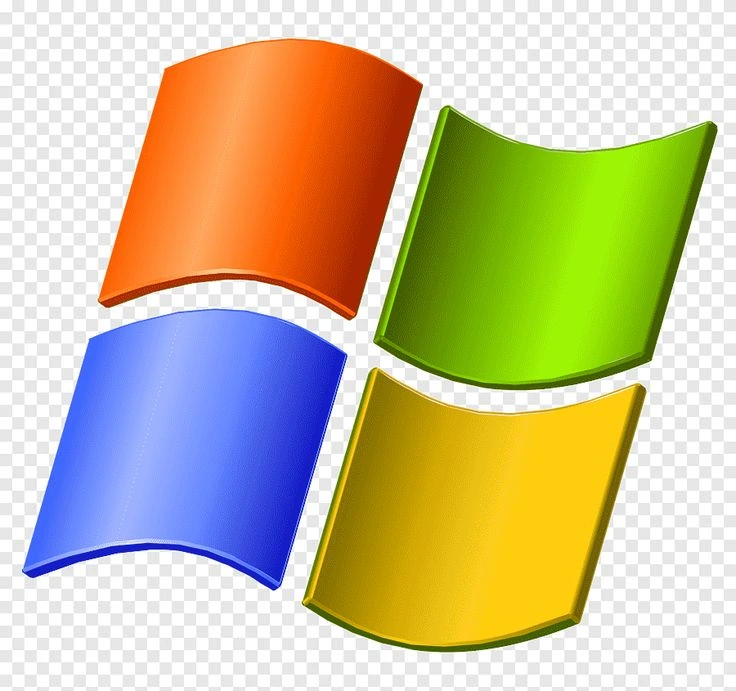Do you want to turn your laptop into an effective workstation? The ideal way to increase productivity and organize your workspace is with the Dell Docking Station. Professionals and computer lovers alike will find this docking station indispensable due to its sophisticated design and wide connectivity possibilities.
By adding a Dell docking station to your laptop, you may attach more peripherals—such as external disks, keyboards, mouse, printers, and monitors—through a single interface. By doing this, you can increase your productivity by using your portable laptop as a desktop computer.
For customers who need to connect more than one device to their laptop, a docking station is necessary. It makes setting up a workstation easier by grouping connections together, tidying up cables, and enabling the use of external monitors and other devices to increase productivity. Professionals that have to move swiftly between different work areas will find it very helpful.
How Does a Docking Station Work?
A docking station works by providing a centralized hub that your laptop can connect to. The docking station connects to your laptop via a single connector, usually USB-C, and enables it to interface with several external devices at once. It effectively handles power delivery, data transfer, and video output.
Using your Dell docking station is straightforward:
1. Docking Station Connection : Use the included USB-C or USB 3.0 cable to connect the docking station to your laptop.
2. Power On : Verify that a power source is attached to the docking station.
3. Connect Peripherals : Attach your keyboard, mouse, and other peripherals to the docking station in step three.
4. Configure Settings : Adjust the connected devices as necessary using the settings on your laptop.
5. Install Drivers : Set up any drivers that the docking station and its accessories need.
The button on a Dell docking station is a power button that lets you turn the docking station on or off. Additionally, certain versions could have a button for securely removing the laptop from the docking station and making sure that all attached accessories are turned off.
How Do To Know If Dell Docking Station is Working?
To check if the Dell docking station is operational:
1. Check LED Indicators : Power and connectivity status is displayed on the majority of docking stations’ LED indicators.
2. Peripheral Response : Verify the functionality of any linked devices, such as keyboards, mice, and displays.
3. Device Manager : Verify that the docking station and any attached devices are detected on your laptop by opening Device Manager.
4. Driver Installation : Verify that all required drivers have been updated and installed.
How To Extend Your Screen with a Docking Station?
To use a docking station to enlarge your screen:
1. Connect Monitors : Use HDMI, Display Port, or VGA cables to connect the external monitors to the docking station.
2. Display Settings : Open the Display Settings on your laptop and set up the external monitors to mirror the desktop.
3. Arrange Monitors : To create a smooth extended display, arrange the monitors in the settings in accordance with your actual configuration.
Can All Laptops Use a Docking Station?
Not all docking stations are compatible with all laptops. The docking station’s connection type and the laptop’s ports determine compatibility. The majority of contemporary laptops with USB-C ports are compatible with USB-C docking stations; however, before making a purchase, it is imperative to verify the specs and suitability of the laptop and docking station.
The fact that a lot of Dell docking stations accept USB-C power transmission, you may charge your laptop while it is attached. This feature keeps your workstation neat and does away with the need for a separate charger
How Long Do Docking Stations Last?
When used properly, docking stations can last several years and are generally robust. Build quality, usage habits, and technology breakthroughs all affect how long something lasts. The lifespan of a docking station can also be increased with regular firmware and driver updates.
Also you can use a docking station and keep your laptop closed at the same time. We call this “closed-clamshell mode.” Make sure the settings on your laptop are set up to function even with the lid closed. This permits uninterrupted usage of the keyboard, mouse, and external monitors.
Are you prepared to use the Dell Docking Station to increase your productivity? Take action now! To find out more and obtain yours right now, send me a WhatsApp message by clicking here